Namely Recommended: Exit Survey Cycle
This article provides step-by-step instructions to configure an Exit Survey cycle.
An Exit Survey can be useful for gathering feedback from departing employees. They can help you gather feedback on the employee's experience and also provides a forum for the employee to recommend changes to the organization that may have helped retain them. This article will walk you through steps you can follow to build an Exit Survey Cycle from end to end.
LABELS
Create a label(s) before you begin to build a cycle:
-
Go to Performance > Admin Tools > Review Labels > Add Review Labels.
-
Example: Exit Survey
-
SURVEY CYCLES
Basic Info section
-
Go to Performance > Review Cycles > Create Review Cycle.
-
Enter the Review Cycle Name and select the associated Label from the dropdown (if applicable).
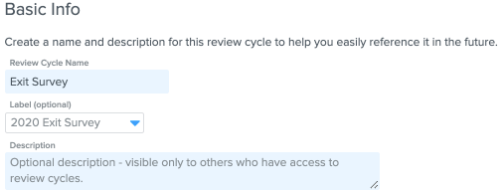
-
Select the review type:
-
Choose Self Review so the employee departing can comment on the reason for leaving and recommend any changes to the organization.
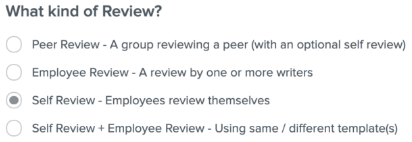
-
Click Next.
-
Click Exit Survey Template in the dropdown.
-
Refer to Namely Recommended: Exit Survey Template to create an Exit Survey Template if you haven't done so already.
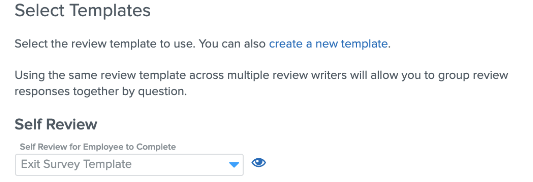
-
Click Next.
Add Participants
Complete the Employee section.
-
Add the participant(s) being evaluated by clicking Add Person or Add Group > Next.
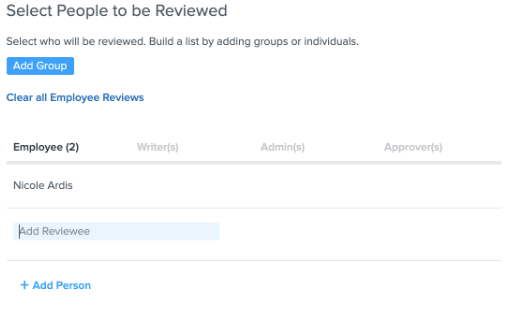
Goals and Settings
-
Select the Goal Tags (if applicable) > Next.
-
Summarize Final Score by Weighting Question Types is not recommended for Exit Surveys for the Review Summary section.
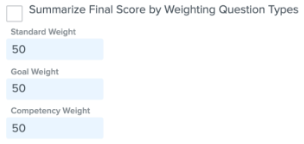
-
Select who is required to submit an electronic signature (optional).
-
Click Next.
Notifications and Kick Off
-
Enter the dates for the Due Dates and Automatic Reminders (if applicable).
-
Click Save and Kick Off.
TIPS
Add Performance Rating and Summary
In the Basic Info section, select the below checkbox if the HR admin will need to add feedback/overall summary on the exit survey.
